Have you ever tried to access Spotify at work to find that it was blocked? Or have you been looking for a way to access Spotify unblocked to circumvent the stupid restrictions on your office network? No wonder you did, website blocking is the plague affecting millions of users every day. Your ability to stream music, check social media, or access essential work resources can be ruined in an instant.
Firewalls are network protection measures that monitor and control incoming and outgoing traffic. Acting as the “doorkeepers,” firewalls check every piece of data against a security rule. While this is necessary, it sometimes allows network administrators to go too far, making them resemble overprotective parents.
In this article, I will tell you why websites are blocked and what you can do about it. Recognizing the reasons for website blocking will allow you to tackle issues without a sweat and make a conscious decision about network security.
Common Reasons Websites Get Blocked
Firewall Rules and Configurations
Firewalls work as follows: they analyze network traffic and compare it against predefined values in the rules. Anything that does not match is blocked. One type of rule is website blocking by different criteria: domain name, IP address, keywords in content, and sometimes even location.
Both corporate and home firewalls offer this service, though corporate services have much stricter criteria. Firewalls, in their current form, are a combination of hardware and software components, each with its own rules. An often active system of intrusion detection or prevention is supported.
How to check firewall rules on Windows:
- Open Windows Firewall through the Start menu
- Navigate to Advanced Settings (you may need administrator access)
- Click on Outbound Rules in the left pane
- Look for blocked IPs (they appear with a red symbol)
- Use Command Prompt to find a website’s IP address by typing ping [website URL] -t
- Disable rules blocking specific IP addresses if needed
How to check firewall rules on macOS:
- Click the Apple icon and select System Settings
- Go to Network > Firewall > Options
- Review the list of allowed and blocked applications
- Adjust settings as needed
Ad Blockers and Revenue Protection
Ad blockers filter out business URIs, JavaScript, and online advertisements. While they improve your browsing experience, they also reduce website revenues. The majority of websites rely on ad-based income to provide free content.
As a result, an arms race has erupted: websites detect ad blockers and refuse to load until users disable them. Some users consider this a nuisance, especially if they are already used to ad-free surfing. However, from a website’s perspective, it is a reasonable move since all its commercial and proprietary interests are at stake.
SSL Certificate Problems
Your web browser uses SSL certificates to encrypt the connection between you and a website. The piece will block access if any SSL certificate is invalid, expired, or incorrectly configured.
You will receive alert messages such as “Your link is not private” or protection error codes. In certain situations, you are ultimately causing others one way or another. Nevertheless, try to avoid websites with SSL certificate issues if you are certain they are trustworthy.
VPN and Proxy Issues
Your virtual private network hides your true location and IP address by directing all your traffic across secure servers. On the other hand, some websites and networks actively block VPN traffic. Furthermore, authorities and organizations may prohibit the usage of VPN servers over time.
If a VPN is causing you to be shut out, try connecting the VPN client on an alternative server.
Router and Network Administrator Restrictions
Even if your computer’s firewall doesn’t block a site, your router or network administrator may. This is especially true at work and school, where content filtering is prevalent. Network address translation, combined with firewalls, adds another degree of restriction by hiding numerous internal IP addresses. Sometimes, private network-internal IP addresses are not permitted, and often entire categories of websites, such as social media, games, and streaming services, are treated without distinction for any specific purpose. Picuki has become less popular due to increased network restrictions. It used to be one of the leading Instagram viewers, and its capability to view Instagram stories was a huge success.
When Picuki’s business model shifted and some of its features were removed, those users had to find other ways to continue using it. Picuki’s decline in popularity as a free Instagram viewer can be traced to this and many other related circumstances. Overall, the network is gaining traction by blocking users, who then try new methods to get information legally.
Understanding Common Blocking Scenarios
| Scenario | Cause | User Frustration | Solution |
| Website blocked on home WiFi | Router or firewall rule | Interrupted browsing, can’t access the needed information | Check router settings, review firewall rules |
| Website blocked on public WiFi | Network administrator’s firewall | Can’t access social media or entertainment | Use a VPN (with caution), ask the network administrator |
| The specific website gives an error | SSL certificate issue | Security warning, site unusable | Verify SSL certificate, contact website support |
| The website asks to disable the ad blocker | Ad blocker software | Reduced browsing experience | Disable ad blocker temporarily, find an alternate site |
| Can’t access after using the VPN use | VPN server blacklisted | Inability to access normal sites | Contact VPN provider, switch servers |
| Random website issues | DNS server problem | Intermittent access to sites | Flush DNS cache, switch DNS servers |
Troubleshooting Beyond Basic Firewall Settings
DNS Configuration Issues
Domain Name System servers translate website names to IP addresses. If the company’s DNS settings are misconfigured, some websites may intermittently be inaccessible. Your firewall can also be configured to block users from accessing third-party DNS servers, such as OpenDNS, forcing them to rely exclusively on company-approved DNS servers.
A DNS issue may be resolved by flushing the DNS cache, restarting the computer, or switching DNS providers.
Port Blocking
For instance, firewalls may block specific ports, making the other applications or services unable to function. For example, a company may block all outbound connections on ports 80 and 443 (HTTP and HTTPS, respectively), except for specific devices.
The distinction between inbound and outbound firewall rules is important. Inbound rules control traffic entering the firewall, while outbound rules direct traffic.
Hardware Problems
However, the problem isn’t even software-based. A malfunctioning Wi-Fi chip generates random disconnections, even if you’ve cleared the browser cache, uninstalled your antivirus software, restarted your router, and carefully inspected your firewall settings.
If all other solutions have been tried and tested and the issue persists, try the following additional step:
Practical Solutions for Accessing Blocked Websites
- Temporarily turn off ad blockers: Several sites cannot operate without advertising revenue. Either whitelist reliable websites or disable your ad blocker.
- Confirm SSL certificates: Before trying to bypass security warnings, confirm that the websites have valid SSL certificates.
- Talk to your VPN provider: If you believe your VPN is causing it due to a block, contact its customer support or try different server locations.
- Contact your network administrator: In workplace or school settings, let your IT department know about your genuine needs. They can add sites you want to see on their website whitelist or make exceptions.
- Upgrade your firewall software: Maintenance updates avoid false positives and keep the firewalls running. Obsolete firewall software could block access to secure websites for no reason.
Balancing Security with Usability
Website blocking is the intersection between security and convenience. While overly strict firewalls can inconvenience users and slow productivity, insufficient blocking can skew the balance in the wrong direction, leaving you open to malware, data breaches, and compliance failures.
Home users can often err on the side of convenience, configuring few blocking rules. On the other hand, businesses risk overreacting by focusing on strict firewalls that prevent people from doing their jobs while remaining secure and compliant.
Fortunately, machine learning and advanced threat detection are rapidly making firewalls smarter. By identifying more securely which traffic patterns are patently bad, firewalls will maintain an insurmountable security posture while reducing false positives. These technologies are the future of network security, meaning protection will evolve toward a smarter, more effective system rather than unfair blocking.
Take Control of Your Network Access
Knowing why a website was blocked enables you to troubleshoot and take steps to prevent it from happening again. The first step is to systematically verify your firewall settings, router configurations, and software versions. It is also essential to understand that no blocking condition is without a cause, and almost every one of them has resolution options.
Whether it is a firewall rule, an incorrectly configured ad blocker, SSL certificate issues, VPN quirks, or enforced restrictions by the router, a proper approach to troubleshooting can help you find the root cause of your problems and eliminate them.
If you are responsible for your network security, review active firewall rules and remove unnecessary blocking rules you no longer need. Instead of making block rules per IP, focus on implementing category-based blocking, which is a critical solution to issues like this.






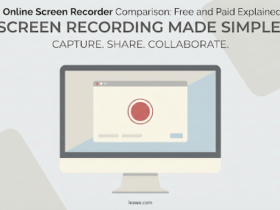

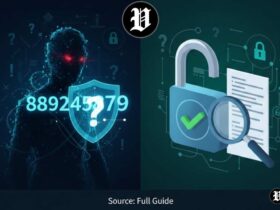





Leave a Reply